Go Home Shortcut
Autodesk Fusion 360 add-in that adds the missing Feature to send the viewport to the default Home View by a keyboard shortcut. Mac/PC
Setup
After installation in the Utilities Tab, select Go Home Shortcut click on the 3 Dots Icon and select your Change Keyboard Shortcut
You can combine modifiers like Shift, Control, Alt/Option and Command with an Alphanumeric Key.
To Remove preregistered Shortcuts Leave Blank.
Every time you need to set viewport to HomeView press the key combination Previusly Selected. (Eg: Command+Shift+h)
Usage
3DConnexion SpaceMouse Integration
To use previous selected shortcut with 3DConnexion SpaceMouse you need to setup a Macro into SpaceMouse software on your computer.
Open SpaceMouse Preference Panel, go to Macro Tab, add a new Macro, Name it “Go Home Shortcut“, in the bottom Keystroke Section input the same Shortcut you selected on the Fusion360 setup.
Now you can bind Macro to a SpaceMouse button.
Go to Buttons Tab, select R or L Button, set Mapping = Run Macro and Macro = Go Home Shortcut
Generic Mouse Integration (Eg Logitec MX Anywhere 2)
In Mouse Preferences select a Button and under Keystroke Assigment set the same Shortcut you selected on the Fusion360 setup.
This is just an example made with a Logitech MX Anywhere 2 Mouse, same concept can be applied to any mouse that have preference software.